Imagine this: you’ve captured the perfect sunset, your cat doing something ridiculously cute, or that epic food spread, and now you want to share it. But wait! Your iPhone suddenly decides it won’t let you send photos via email. What gives? It’s like trying to send a postcard without a stamp—frustrating and downright puzzling.
Table of Contents
ToggleCommon Reasons You Can’t Send Photos From iPhone to Email
Several factors can prevent sending photos from an iPhone to email. Understanding these reasons can help resolve the issue efficiently.
Insufficient Storage Space
Insufficient storage space on the iPhone often causes issues when sending photos. A device with little available space can’t process or send files effectively. Checking storage through Settings > General > iPhone Storage provides insights into available space. If storage is low, deleting unused apps, photos, or messages can help free up space.
Poor Internet Connection
A poor internet connection can disrupt the sending process. Reliable Wi-Fi or mobile data is essential for transmitting photos via email. An unstable connection might result in incomplete uploads or failure to send. Verifying the strength of the connection can help; switching between Wi-Fi and mobile data may also improve performance.
Email Attachment Size Limitations
Email services impose attachment size limitations that can hinder photo sending. Most providers, like Gmail or Outlook, limit attachments to around 25 MB. Photos taken with an iPhone can exceed these limits, especially in high resolution. Compressing images or using file-sharing services can offer solutions for larger photos.
Troubleshooting Steps
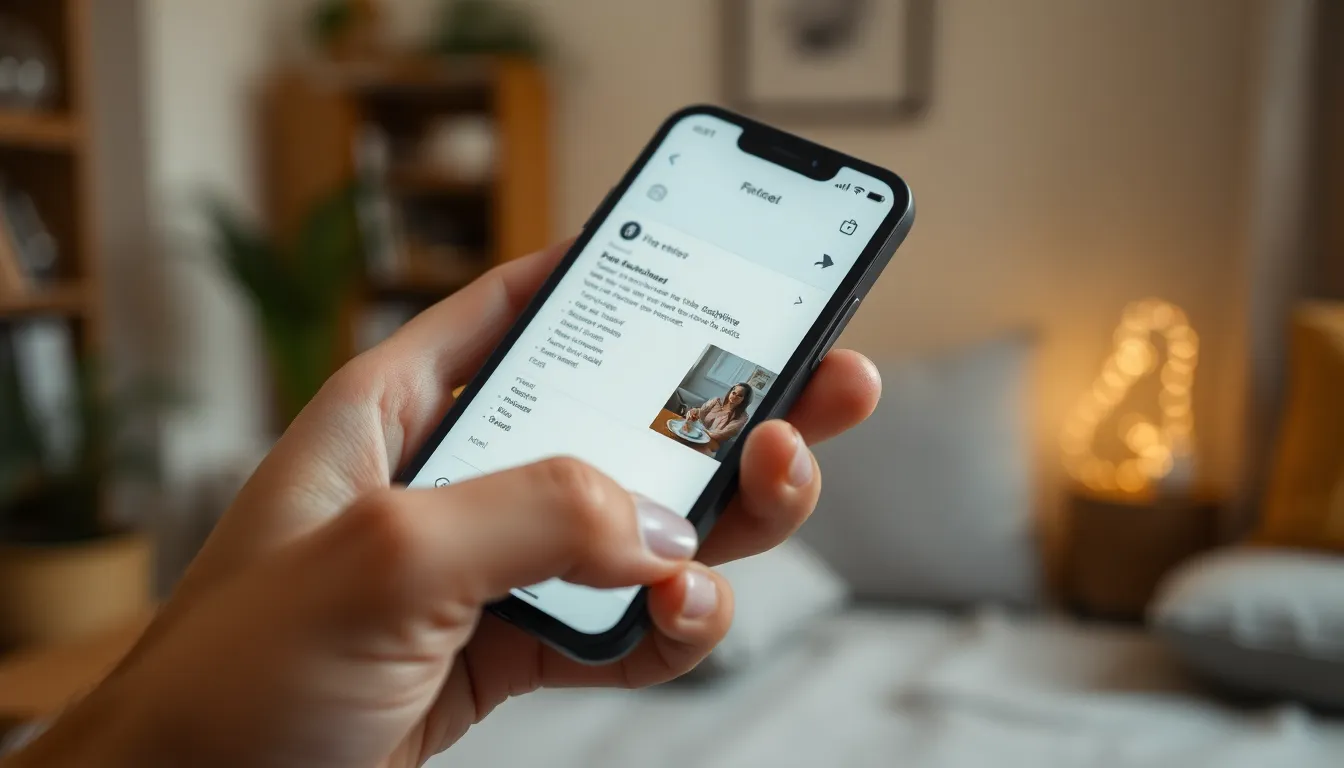
Follow these troubleshooting steps to address issues when sending photos from an iPhone to email.
Restart Your iPhone
Rebooting the iPhone can resolve minor glitches. First, hold down the power button until the slider appears. Slide it to power off the device. After a few seconds, press the power button again to turn it back on. This simple action can refresh system processes and clear temporary caches, often solving sending problems.
Check Email Settings
Verify the email settings to ensure they’re configured correctly. Open the Settings app and navigate to Mail, then Accounts. Check that the email account is listed and the credentials are accurate. An incorrect password or wrong server settings can prevent sending. Also, review the outgoing mail server settings to ensure they match the provider’s requirements.
Update iOS
Keeping iOS updated plays a crucial role in device performance. Go to Settings, then General, and select Software Update. If an update is available, follow the prompts to download and install it. Updates often include bug fixes and enhancements that improve email functionality, making this a key step in troubleshooting.
Alternative Methods for Sending Photos
When sending photos via email proves difficult, alternative methods can help. Consider using cloud storage or messaging apps for sharing images effectively.
Using Cloud Storage Services
Cloud storage services provide an easy solution for sharing photos from an iPhone. Platforms like Google Drive, Dropbox, and iCloud allow users to upload images and share links via email. By uploading photos to these services, it becomes possible to bypass email attachment limits. After uploading, simply copy the shareable link and paste it into the email. Recipients can then view or download the photos directly from the link, eliminating file size issues. Additionally, these services often offer generous storage options, which may alleviate concerns about space on the iPhone.
Sharing Via Messaging Apps
Messaging apps enable quick and efficient photo sharing as an alternative to email. Apps such as WhatsApp, Telegram, and iMessage allow users to send images instantly. With just a few taps, photos can reach friends or family without the constraints of email attachments. The user selects the desired image, opens their chosen messaging app, and sends it. Many of these apps also compress photos during the sending process, helping to conserve storage space on the device. For those who prefer immediate communication, messaging apps provide a streamlined way to share images effortlessly.
Contacting Support
Users may encounter persistent issues when trying to send photos from their iPhone to email. Contacting support can provide additional guidance to resolve these problems.
When to Reach Out for Help
Reach out to support if troubleshooting steps haven’t resolved the email issue. Consider contacting them after verifying the device’s storage and internet connection. Unresolved email settings or persistent app errors could warrant support assistance. Users might also seek help if emails are consistently rejected due to file size restrictions despite attempts to resize images. Support can offer personalized guidance for issues that continue to hinder photo sharing.
Available Support Resources
Apple provides various resources for users experiencing difficulties with photo sending. The Apple Support website offers detailed articles addressing common issues. Users can also connect with the Apple Support app to chat with representatives. Direct phone support is available for urgent inquiries as well. Online communities and forums can serve as additional resources for troubleshooting tips from other users facing similar challenges.
Facing difficulties when sending photos from an iPhone to email can be frustrating. However users can overcome these obstacles by following simple troubleshooting steps and exploring alternative sharing methods. Whether it’s checking storage space or utilizing cloud services, solutions are readily available.
For persistent issues reaching out to support can provide the necessary assistance. By staying informed and proactive users can ensure their photo-sharing experience remains smooth and enjoyable. Embracing these strategies will help anyone share their cherished moments without hassle.

